Do you wish to handle your online transactions with ease? PayPal is one of the best online payment platforms available, as it makes sending and receiving funds very convenient. However, it’s essential to have all the correct information on your PayPal account. In this article, we’ll provide you with information on how to change an email on PayPal.
There are two ways you can change your email address on the platform. The first option is to do it by using a web browser and editing the address in the “Email” section. The second option is to use the PayPal app and add another address in the “Email addresses” section.
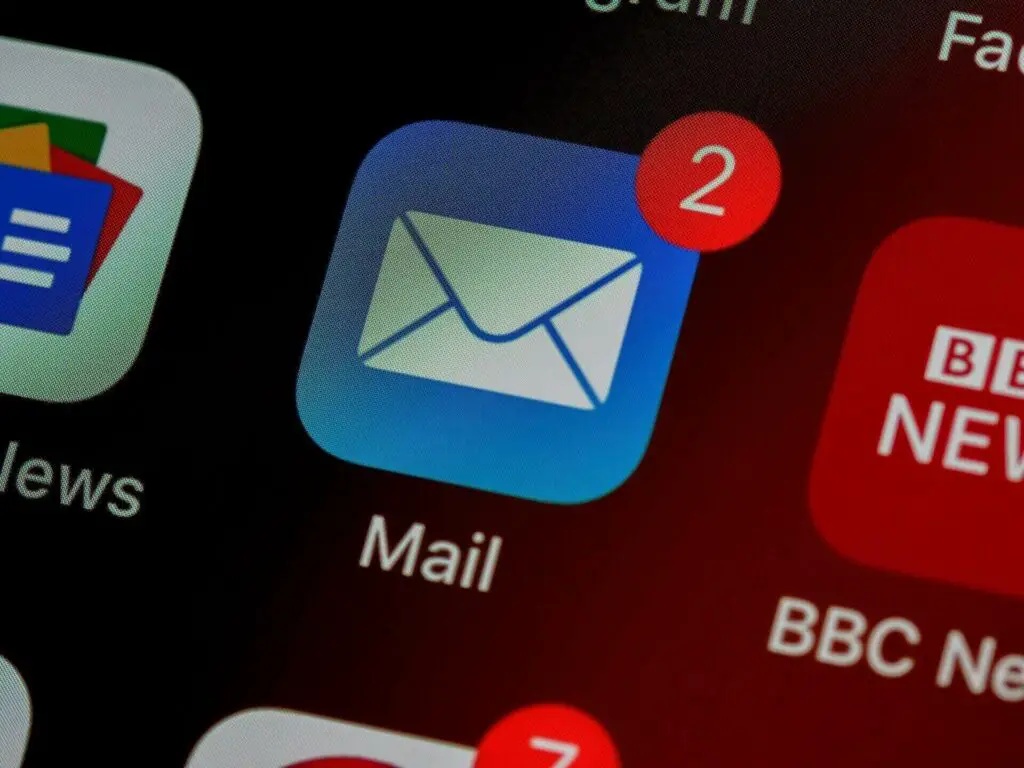
Table of Contents
How to Change Email on PayPal Using a Web Browser?
You can change an address simply by opening your web browser and logging into your PayPal account. Check the following instructions that will guide you through the entire process.
| Step 1 | Click on the Settings option on your PayPal page |
| Step 2 | Find an “Email” section and click on it |
| Step 3 | Next to the current email address, search for the option “Edit” – once you locate it, click on it |
| Step 4 | Type in your new email address |
| Step 5 | Click on the button “Change email” |
The users have the option to add another address next to the existing one. The only thing you need to do is click on the plus sign next to the current address, type in another address and complete the process by clicking on the option “Add Email.”
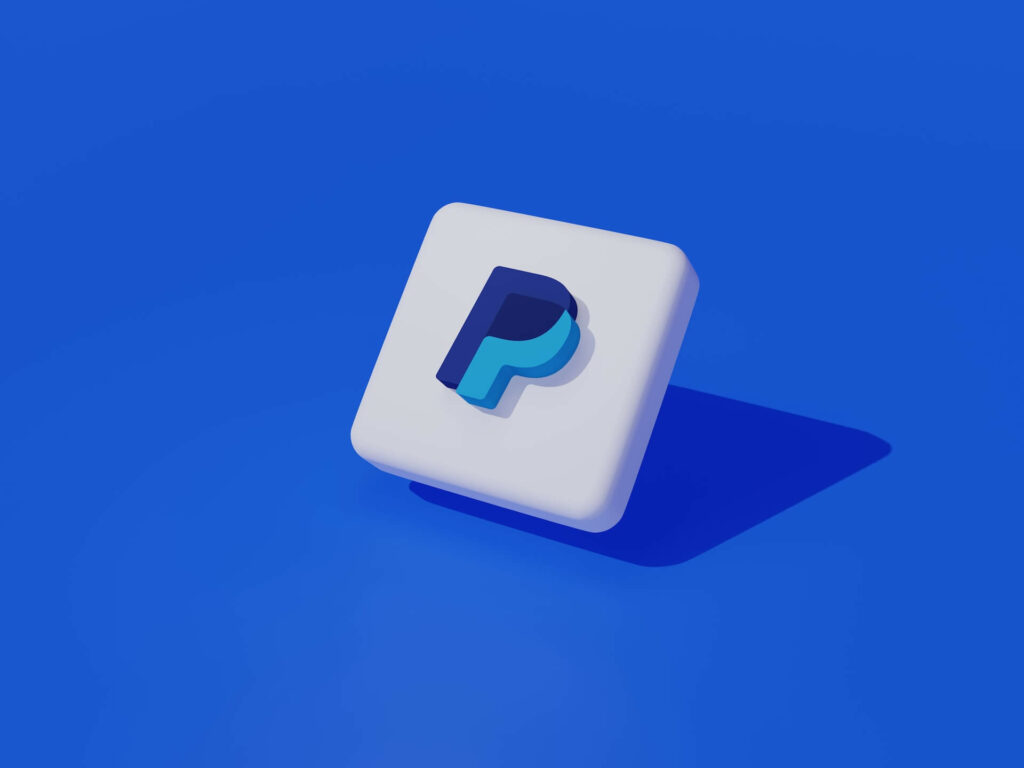
How to Change Email Using the PayPal App?
Changing an email address can be done using the PayPal application as well. You should tap on the application on your phone and log in. Then, follow our step-by-step guide below and change the address in a matter of seconds.
| Step 1 | Select your profile picture |
| Step 2 | Tap on the option “Account Info” |
| Step 3 | Select “Email addresses” |
| Step 4 | Type in the new email address |
| Step 5 | Tap on the button “Change” |
There are two additional options you can choose when updating an email address. Instead of changing the old address, one can add a new one. When you select the plus sign next to the existing address, type in the new one and click on the option “Add a new email address.”
The other option is to remove the email address entirely. If you want to do this, simply tap on the “Email addresses” option and click on your address and then choose the option “Remove.”
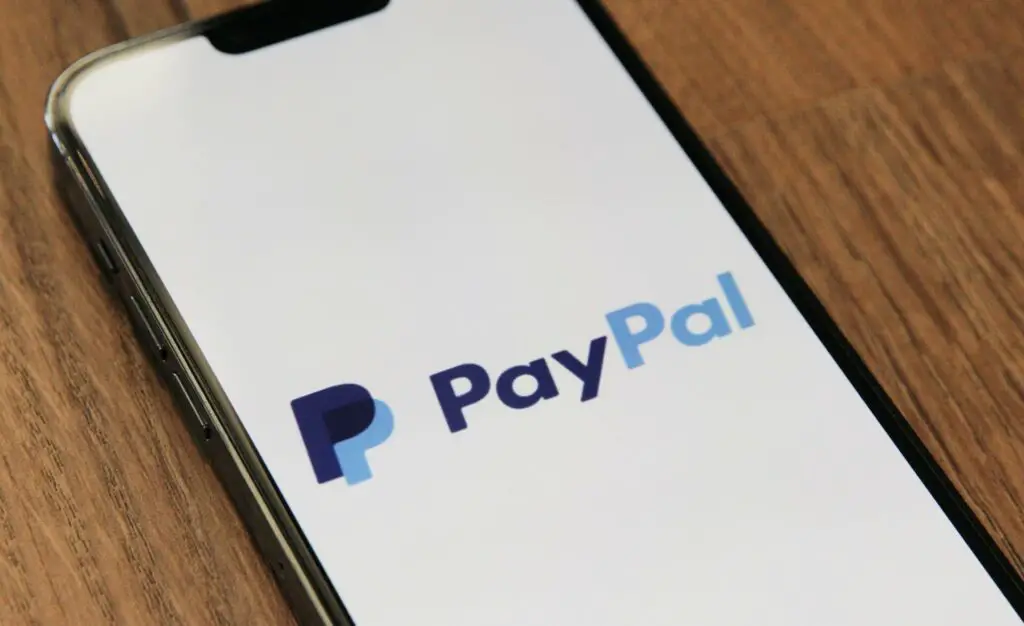
Use Your Email Address When You Cannot Log Back In
You can’t claim money on PayPal if you can’t log into your account. Sometimes users have issues with their password if they cannot log in. One needs to reset it in order to get access to the account, which can be easily done using the PayPal website. Instead of logging in, select the option “Having trouble logging in?” and follow the additional steps. You will be prompted to either enter your email address or click on the option “Next” and receive the password reset email.
In a situation when you can’t remember your email address that is linked to the PayPal account, click on the option “Forgot your email address?”. The next page will provide you with blank spaces, where entering up to three different email addresses you have used with the account is required. Once you fill in the information, you will receive the reset email.
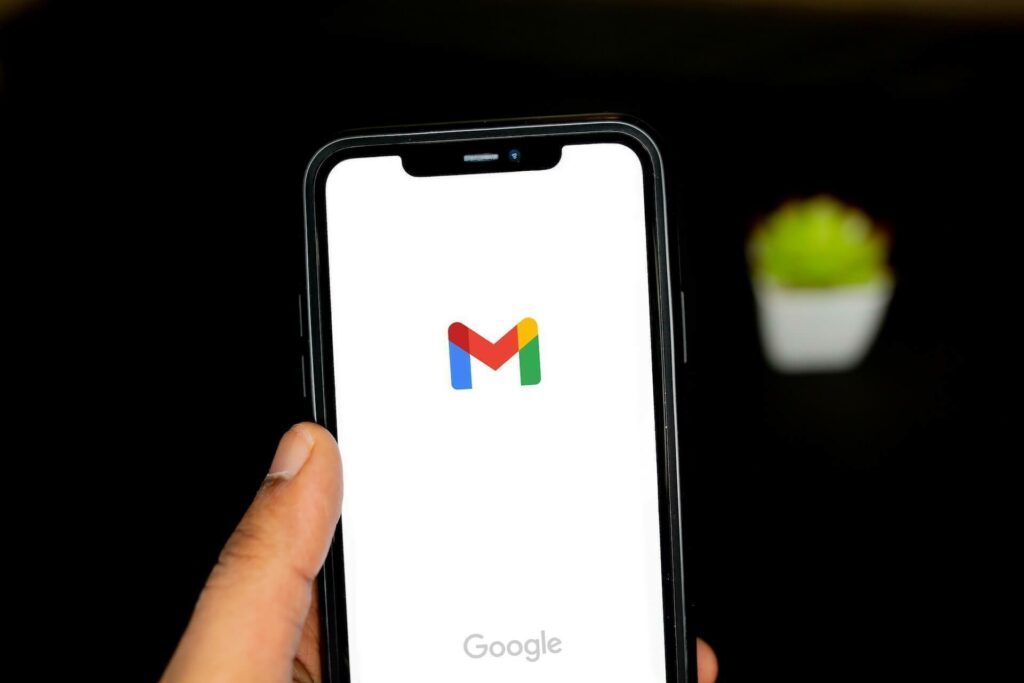
In the Same Manner – Update Other Personal Information
Do you want to send money with PayPal? Then you need to make sure your personal information on the account is accurate. The email address is not the only personal information you can change on the platform. Other details, such as your phone number, mailing address, language, and the address where you live, can also be updated.
In case you want to make some changes to your PayPal account, the first step is to always go to the Settings section that is located next to the button for logging out. Then, click on the option you want to update, such as a phone number, address, or mailing address. Tap on the plus sign if you want to change the information or add new information.
The language option is a bit different. One needs to click on the “Language” section, and a dropdown menu will appear, where one can choose the preferred language for their account.
How Can You Update Financial Information?
Personal financial information such as credit and debit cards, bank accounts, and currencies can be altered as well. The process is slightly different but not complex. The user has to find the Wallet section in order to view or update any financial information. The Wallet option is located at the top of your PayPal page.
When you click on it, search for the button “Remove bank” in case you want to add new bank account information. However, if one wants to update credit card information, selecting “Remove card/Update card” is required. Additional instructions will be provided, and you should follow each step in order to change the information.

How to Change Mobile PIN, Security Key, and Your Password?
Are you looking for a way to change your security key, mobile PIN, and your password? Then, follow the steps below:
- Go to the Setting section on your PayPal account,
- Tap on the Security option,
- Choose the option you want to change – password, PIN, or the security key. Tap on the button “Update” and follow the instructions that will appear on the screen.
Ready to Update Your Email and Other Information on PayPal?
The PayPal Setting option is the place where your personal information can be viewed, edited, or removed. When it comes to changing an email address, it can be done using the application on your phone or a web browser. The two methods are essentially identical. Search for the Email address section in your Settings and change or remove the existing address. Personal and financial information can be updated in the same manner. Therefore, look for Settings every time your account needs to be changed.