Are you tired of seeing the frustrating error message “something went wrong” while using Venmo? But why does Venmo display this message?
Venmo’s “something went wrong” error messages may be caused by poor internet connection, outdated or buggy app version, security or privacy settings, blocked accounts or insufficient funds, and exceeding transfer limits. These issues prevent successful transactions and require troubleshooting.
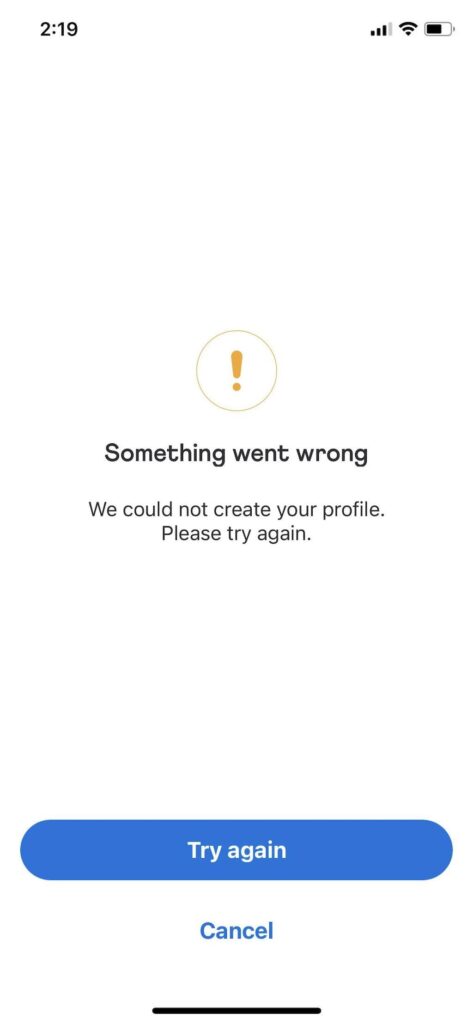
But hold up, don’t despair just yet! In this article, I’ll tell you how to troubleshoot Venmo’s “something went wrong” error. You’ll also learn ways to avoid this issue from happening in the future. Let’s dive in!
Reasons Why Venmo Keeps Saying “Something Went Wrong”
Oh no, why does Venmo keep being so dramatic and saying, “Something went wrong”? Can it be more specific? Well, turns out there are a bunch of reasons why this might happen. Let’s get into it.
Here are some reasons in more detail and provide possible solutions to help resolve the issue.
- Connectivity issues: Venmo requires a stable internet connection to function properly. If you have a poor network connection, it can cause interruptions in service or errors. Also, if the Venmo server is down due to maintenance or other issues, it can cause the app to display errors.
- App updates: Venmo likes to keep things fresh with new features and bug fixes, but if you’re still rocking an old version of the app, it may not work correctly or may display errors. And sometimes, even the latest update can have some hiccups.
- Security issues: Security is essential, of course, but sometimes it can be a little too protective. If there’s an issue with your verification, authentication, or privacy settings, it can cause errors to occur. Or you just need to prove that you’re really you.
- Account issues: Your account could also be causing problems. If you don’t have enough money in your Venmo balance or if your account is blocked for some reason, or if you’re using the wrong login info, Venmo might freak out and refuse to cooperate.
- Payment limits: Venmo has transfer limits to prevent fraud and protect users. If you exceed these limits, it can cause errors when you try to make a payment. Also, if you have reached your transaction limit for the day or week, you may not be able to make additional payments until the limit resets.
So, there you have it. Lots of potential reasons why Venmo might say, “Something went wrong,” but don’t worry. There’s usually a solution. Keep calm!
How to Troubleshoot Venmo Errors?
You may be having some trouble with Venmo. Try this:
Sign out and sign in to your Venmo account. Now, this may sound very basic, but isn’t this what most people end up doing as the first line of action? Signing out and signing in again will fix any temporary issues that may have occurred with your account.
But there’s another plus here! You can also ensure no other device is accessing your Venmo account!
Now, have you tried this solution but are still facing the same problem? That’s sad, but no worries, I got you covered with some solutions to get you back on track! Check it out:
1. Check Your Internet Connection and Restart the App
Venmo needs a good internet connection to work properly, so if yours is weak, it can cause some hiccups. And if that doesn’t do the trick, try restarting the app to see if that clears things up.
2. Check Venmo Server Status
If the issue is with Venmo’s servers, the only options are to wait for the problem to be resolved or to report it through Venmo’s help and support channels. IsTheServiceDown’s Venmo page provides detailed information on past outages and user-reported issues that you can also check.
3. Disable Your VPN
Payment services such as Venmo require knowledge of your identity, while VPNs disguise and hide your location. It’s recommended to disable your VPN (Virtual Private Network) before opening it to ensure the proper functionality of the Venmo app.
4. Update the Venmo App to the Latest Version
Venmo constantly drops new updates to make things smoother and eliminate pesky bugs. If you’re rocking an older app version, that could be the root of the problem. To fix it, head to the app store, search for Venmo, and hit the “Update” button.
5. Clear Venmo Cache
When we use apps, our devices temporarily store data to minimize load times when these resources are requested again. This stored data is known as a cache. However, the app can become slow and unresponsive if the cache becomes too large. To clear the cache for Venmo on your device, follow these steps: Go to “Apps” or “Applications,” search for Venmo, tap “Data and Storage,” and select “Clear Cache.”
6. Contact the Venmo Support Team for Assistance
If none of the above solutions do it for you, it’s time to call in the big guns. The Venmo support team will always help you troubleshoot the issue and get back on your Venmo game.
7. Split the Transaction into Smaller Amounts
Venmo has some limits to keep things safe and prevent fraud, so sending too much in one go can cause some issues. Try splitting up your transaction into smaller chunks and sending them separately to work around that.
So there you have it. Give these solutions a go, and you’ll be a pro in no time!
Final Thoughts
Venmo is one cool app when it comes to moving cash around, but it can glitch out. Now, to prevent these errors from happening in the future, you need to be smart about it.
Use a sturdy internet connection, update that app, check your personal info and security settings regularly, keep some cash in your linked account, and follow Venmo’s transaction limits and security policies. With ease!
Venmo’s a total champ of an app, but you must be careful with those errors. Just keep your Venmo app updated, watch those transaction limits, and contact Venmo support if you need a hand.