PayPal users should verify their account information before using the platform for sending and receiving money. If your payment isn’t being processed adequately, you should check this aspect of your account before proceeding. If you wonder, “How do I know my PayPal is verified?” read more.
The best way to know your Paypal is verified is by checking this information on the platform. You can log into your account, go to the “My Profile” and “Overview” sections, and see if you’re verified. If not, verify your account by adding a debit or a credit card or a bank to your PayPal.
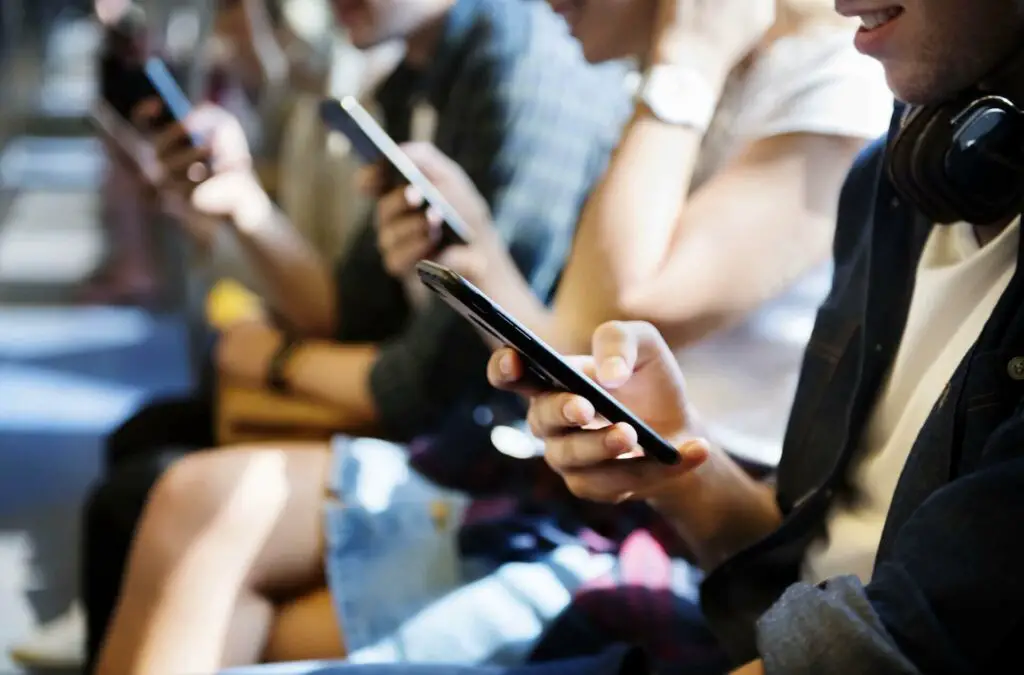
Table of Contents
How Do I Know My PayPal Is Verified?
You can learn more about your status on the platform itself. By opening the app or logging in via a desktop website, you’ll see all the necessary information about your profile. The platform provides a good overview of all services sent and received.
Just like needing to confirm a receipt, you sometimes also need to confirm your personal information to get the most out of the platform. Why does this happen?
For PayPal to process a pending payment, it needs to be sure it has the correct info attached to all accounts. This prevents fraud and wrongful use of personal accounts and data. If it feels like too much bureaucracy, don’t fret – it’s just the platform doing its job of staying secure.
You can verify and check your profile in several very easy steps.

You Can Check Your Account Status in Three Easy Steps
The simple steps mentioned above consist of:
- Logging into your PayPal,
- Going to the “Overview” section,
- Checking the status in the overview section.
These steps are explained in a little more detail below. You can also check and activate a card through a similar procedure.
Step 1 – Log Into Your PayPal
Logging in should be something you’re already familiar with. On the app, go to the homepage and enter the email address and the password you specifically created for the platform.
If you’re doing this on a desktop computer or laptop, open your default browser (or any one you prefer) and access the login page from there. From the homepage, the login option is located at the top right corner of the website.
Step 2 – When You’re In, Click “Overview”
When you get to your page, find the “My Profile” section. It will be located next to send and request money options and merchant services at the far end. Click on “My Profile,” and you’ll see an “Overview” section right beside options to add and withdraw funds, history, and contact.
Open the “Overview” tab,and you’ll find the necessary info right there.
Step 3 – Check If You’re Verified or Not
In the “Overview” section, you’ll immediately see whether you’ve been verified or not. If you ever want to change your email on the platform, it might ask you to try verification again. This is rare, however, and doesn’t always happen.
In case you’re confirmed, the page will be green, and there will be a block below that, saying “Your member status is: verified.” Further below, you can read what that status really means and if it’s safe (hint: it is).
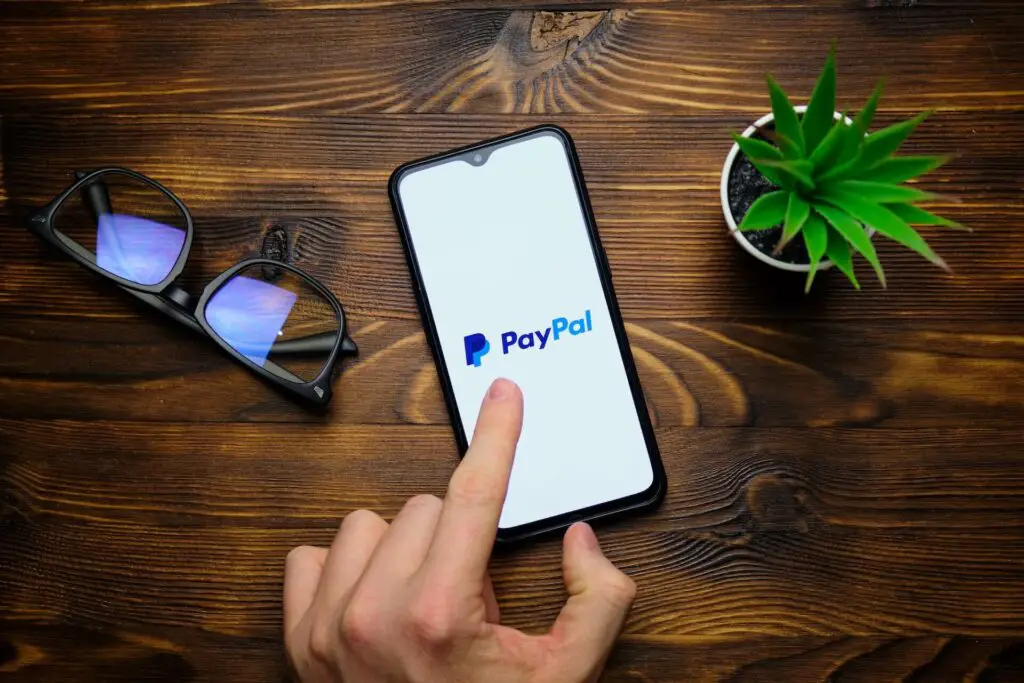
If You’re Not Verified, Here’s What You Need to Do
In case your profile is unverified, it can mean one of the following: you haven’t linked any cards or banking accounts to the platform, or some of your info is incorrect. However, chances are it’s likely the former scenario.
People can’t use the platform unless there’s a valid ID or bank connected to it – this prevents spam accounts, fraud, and misuse of existing users’ information. If you’re asked to enter a personal document number, this is just a step in ensuring you’re safe from discrepancies and scams.
Linking a Debit or Credit Card Will Work Like a Charm
To activate and verify your profile, the best (and easiest) course of action is to connect a debit or credit card to it. This is easy. Log into your profile once again, and then go to “Wallet.”
As soon as this tab opens, you’ll see the option to link a card. Go ahead and do that – it can be any debit or credit card from an existing bank. Just note that it should have some funds on it, as the platform checks its validity by charging a symbolic sum (a dollar) and restores it once it confirms the card’s status.
Some connections to the platform might take a while, but not more than 48 hours. This primarily depends on the card’s issuer or the bank itself. You can add as many cards as you want to your profile.
You Can Also Link a Bank Account
If you opt for adding banking accounts, you can click the “Link a bank” option but note that connecting these accounts is only available in the US. Here’s how that works:
- The top will say: “Link a US bank account,”
- Below, you’ll be prompted to select between types of accounts – checking or savings,
- You’ll see a window for entering a routing number,
- Below is a window for your account number,
- Click on the “Agree and Link” button.
In Case You Can’t Find Your Status, Contact PayPal’s Customer Service
Sometimes accessing the process to verify a profile can be more difficult than it seems. This is because the platform doesn’t have a direct way to this page. However, you can always contact their customer service or look for solutions in the Resolution Center.
It’s best to talk to someone who knows more about it than to guess what else could be done. This could lead to you pressing or selecting an option you don’t want or aren’t interested in. Still, the steps above should be enough to help get you started.